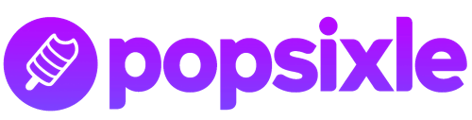An overview of our free trial, and how to get the most from your data
The Popsixle App allows for 14 days of free support so you can experience the benefits of our advanced data connection with your brand. Read on to learn what to expect from your support as Popsixle helps you to get the most from of your data.
You can also get an overview of the Popsixle App with this demo video: Popsixle App Tour
Important note: the information and features mentioned in this article are offered as part of the Popsixle App's latest code launch for Shopify stores, released in August 2024. If you are unsure what version of Popsixle your account is on, please reach out to our team at success@popsixle.com
Click to jump to the information about each stage of the trial:
Get the data connection live with the 10-minute Popsixle App installation & onboarding process
The 14-day trial kicks off at app installation, but you'll need to complete the onboarding process to actually set Popsixle's data connection live on your site.
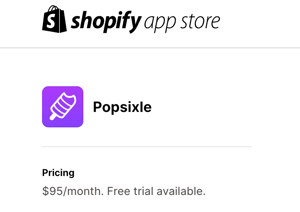
Step 1: Install the app
To get started with Popsixle, download and install the Popsixle app from Shopify:
https://apps.shopify.com/popsixle
Step 2: Complete the onboarding process
After you’ve successfully installed the Popsixle app, you’ll be led through the steps in the onboarding process, which take about 10 minutes to complete.
You can see the process outlined in our guide: Installing & Onboarding the Popsixle App
Step 3: Access the dashboard to check your settings, add landing pages and
Once in the dashboard, click into Shop Settings > Account Settings to check the information you added to the app, and make sure to add any landing pages or domain that may be receiving ad traffic (see the installation guide for the steps)
The Popsixle dashboard serves as the main hub for your Popsixle support, where you can add or remove server/browser connections to Meta, Google and TikTok, view data processed by Popsixle in the Data Summary, and view Meta performance and accuracy reports.
Step 4: From the dashboard, connect Popsixle to your ads in Meta, Google and TikTok
From the dashboard, click "Connect Now" to connect Popsixle to each platform. You can add or disable each connection at any time during your Popsixle support from your Shop Settings on the dashboard.
Follow these quick guides to connect each channel, or see more info below.
What happens next?
Post-launch checks
Once you've completed the onboarding process, a member of the Popsixle team will reach out to confirm a successful setup.
- We'll check to confirm that data is flowing without issues, that Shopify data sharing and other server connections are turned off, and that our dashboard is syncing with your ad account data. If there are any outstanding action items or data issues, our team will guide you with next steps.
- After 1-2 business days live, our team will run a second check to confirm a successful setup and make suggestions to optimize your support.
- Keep in mind that because Popsixle is an advanced data connection sending high levels of volume, it may reveal previously-hidden issues that were occurring in your account (like double pixel errors). If that happens, don't worry! Our team of experts will show you our findings and work with you to create a solution.
Pro-tip: The Popsixle Health Check feature on your dashboard allows you to run your own quality-assurance check anytime to assess your account's setup and connection. This is not a check to run within the first 24 hours of launch, but it's especially helpful to use after you've made changes to your ad campaigns or site (such as theme changes) so you can ensure Popsixle is running smoothly with the correct account settings. See our guide: Running a Popsixle Health Check
Maximize your trial and connection with Popsixle features
It's our goal to help you get the the most from your data! Once Popsixle's main connection is live on your site, you can take advantage of the features below.
Our team will check in periodically during the trial to assist you with accessing the features and share information to support your account's success, but you can reach out anytime for help!
- Optimize Google ads
- To connect Popsixle to Google, follow this guide: Add a Popsixle-Google Ads Data Connection
- Click to learn how Popsixle optimizes Google ad performance & reporting accuracy
- Optimize TikTok ads
- To connect Popsixle to TikTok, follow this guide: How to send Popsixle data to TikTok
- Make sure to turn off data sharing in TikTok (click here for the steps)
- Click to learn how to measure TikTok results with Popsixle
- Optimize Meta ads to improve performance and accuracy:
- Performance:
- Optimize your Meta and TikTok ads to target new customers with Popsixle: click for the guide
- Learn how Popsixle's better data connection improves performance, and how to measure results with our Pre-Post reports: How to measure success with Popsixle
- Accuracy:
- Performance:
-
-
- With data sharing off in the Meta-Shopify settings, our team can turn on Popsixle's feature of aligned browser and server events for best-possible accuracy
- Learn how Popsixle's better data connection improves Meta's reporting accuracy: Improving Attribution Accuracy with Popsixle
- and how to measure attribution accuracy in your own account with the dashboard's Attribution Accuracy report
- Learn how Popsixle's better data connection improves Meta's reporting accuracy: Improving Attribution Accuracy with Popsixle
- With data sharing off in the Meta-Shopify settings, our team can turn on Popsixle's feature of aligned browser and server events for best-possible accuracy
-
The Popsixle trial timeline
Popsixle's free trial will conclude 14 days from when the app was first installed, but there's no action needed if you'd like to continue beyond the trial. Our system will "auto-subscribe" your account, and your Shopify Admin will simply be charged $95 for Popsixle's monthly subscription fee, plus usage charges according to processed revenue ($1 per $1,000 in revenue, for monthly Shopify store revenue over $10,000 See our guide for more: Popsixle App Pricing & Subscription).
If you do not want to continue with Popsixle beyond the trial, make sure to cancel support before your trial's end-date to avoid an unintentional charge.
You can cancel support at any time by uninstalling the app in Shopify, which will turn off the connection and stop Popsixle processing and restoring data for your site.
Post-Popsixle: What to expect after shutoff
If you decide to cancel support by removing the app (during or after your trial) know that your account may experience a decline in performance without Popsixle's constant stream of quality, fully-compliant data. Learn more here in our guide: What to expect after ending Popsixle support
Post-Popsixle changes in performance or event match quality (EMQ) can actually be helpful serving as a second test of Popsixle efficacy. If you'd like, our team can support you with post-shutoff reports to keep you updated on adverse performance changes. If you decide to resume Popsixle support, you can simply re-install the app and repeat the onboarding process to turn the connection back on.
Have questions or concerns? The Popsixle team is happy to help! Reach out via email or through the live chat on our site and a member of our team will get back to you within one business day.