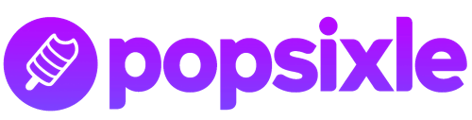Follow the steps to connect your Popsixle account to TikTok so you can optimize your ads in that channel
Once you've completed the basic onboarding steps for the Popsixle App, you can connect your account to TikTok to optimize ad performance and accuracy
Note: In order to send Popsixle data to TikTok you must be on the latest version of Popsixle. If you are not sure if you are, please reach out to the Popsixle team at success@popsixle.com and we will assist you.
To connect Popsixle to TikTok:
- Click "Connect Now" from your dashboard's TikTok settings

- Then add the Pixel ID, Events API Access Token and Test Event code to the open fields in the settings. See below for the steps of how to locate the information in your TikTok account to add to your settings
- Once all information has been added, click "Confirm & Send Test Event."
- If the Test Event was successful, TikTok will be automatically be connected with server events only
- (if the test was not successful, check the information you entered and try again. Reach out to our team via email at success@popsixle.com if you need support)
- Important! Toggling on browser events in the TikTok-Popsixle settings will allow for best results in reporting accuracy, but before you can toggle on browser events you must first turn off all data sharing in Shopify according to the specific steps in our guide: How to turn off the Shopify-TikTok CAPI connection for Popsixle
-
If you prefer not to turn off your data sharing connection altogether, here's an alternative solution for best-possible data accuracy: switch your Shopify-TikTok data sharing setting to Conservative (instead of Maximum or Enhanced), but Popsixle's browser events "off" unless you decide to turn off data sharing all together.
-
- If the Test Event was successful, TikTok will be automatically be connected with server events only

How to locate TikTok information in your account
Step 1:
First login to your TikTok business account at business.tiktok.com. Select your active ad account and navigate to Users > Partners

Step 2:
Choose Add Partner and enter our business id: 7306194182450888705
Step 3:
Go to your TikTok Ads Manager Account and navigate to Tools > Events
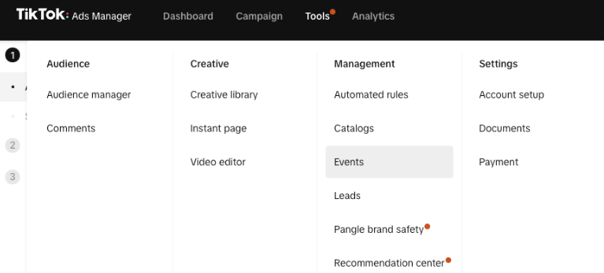
Step 4: Click Manage within the Web Events section

Step 5: Select the pixel you want to send Popsixle data to.

Step 6: Copy the Pixel Id from the top of the page

Step 7: Go to the Settings Tab and create an access token

Step 8: Go to the Test Events tab and copy the Server Events Test Code

Have questions or concerns? Reach out to the Popsixle via email or through the live chat on our site and a member of our team will get back to you within one business day.