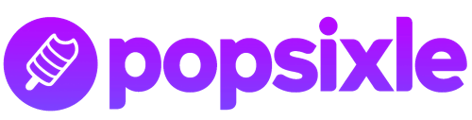Follow the steps to turn off data sharing according to the Popsixle-specific recommendations
Why turn off the Shopify TikTok CAPI connection?
Leaving the Shopify CAPI connection on can lead to duplicate events firing in your account and TikTok taking more credit for your purchases than it deserves.
How to turn off the TikTok CAPI connection for Popsixle?
It may seem like a simple solution to just turn off data sharing in your store's TikTok-Shopify channel, that will produce warnings about your data. Instead, we'll guide you to connect a second "dummy" TikTok pixel that will be used for browser events only.
This solution will maintain the needed Shopify-TikTok data connection, but allow you to continue sending Popsixle data to your current pixel, and use your current pixel on all the same campaigns without any issue.
Connect a second TikTok pixel for browser events only:
- First, create a new TikTok pixel
- Go to ads.tiktok.com > Tools > Events > hit the Plus button to Connect New Data Source, and set it up as a standard browser pixel
- We recommend naming the new pixel something obvious like "Shopify-Browser-Events-Only"
- Then you need to edit the Shopify-TikTok Sales Channel settings:
 Go to Shopify Admin > Sales Channels > TikTok > Settings Tab > Data Sharing
Go to Shopify Admin > Sales Channels > TikTok > Settings Tab > Data Sharing- You should see the current connected Pixel in the settings. Disconnect the current pixel (Formatted like CN1234567ABCDEFG)
 Then connect the newly created "dummy" pixel.
Then connect the newly created "dummy" pixel.
- Note: The new "dummy" pixel can be set to any setting (Standard, Enhanced or Maximum) because it's not actually affecting your campaigns
As final step, follow up with our team to confirm the TikTok Data Sharing has been turned off according to the steps above