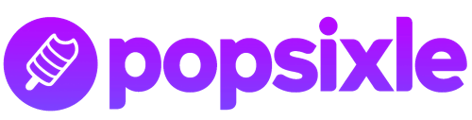How to use a compliant landing page with Popsixle to fix tracking for cannabis brands & other regulated products
After Meta made updates to its data privacy policies in January 2025, health & wellness businesses and brands with regulated products (like hemp-derived drinks, adult novelties, fantasy novels, and even spiritual offerings categorized as "religious" products) became subject to data restrictions and event blocking that caused major disruptions to ad strategy.
In the case of regulated products, many are legal for broad audiences and can be sold throughout most of the United States. However, with Meta's keyword sensors casting a wide net, products such as hemp-derived moisturizers may be categorized alongside those containing THC.
In response, the Popsixle team developed a solution for affected brands to avoid being blacklisted by Meta's triggers by using an interstitial landing page setup (also called "domain masking" or "Domain Override").
Here's how it works:
Instead of sending paid ad traffic to a non-compliant website (resulting in blocked data), Popsixle account holders can build a landing page that is fully compliant to receive ad traffic, then redirect customers to the main site (which contains the checkout).
By installing your account's Popsixle code on that compliant interstitial landing page, our connection unifies all the data from the compliant interstitial page and the non-compliant primary website. Not only does this ensure you can run your ads without issues, it also protects your customers' privacy, too.
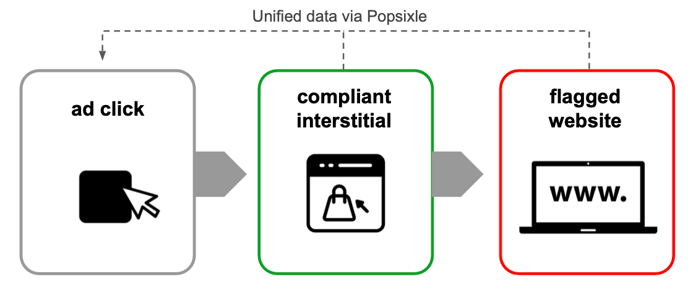
Here's how to set it up:
Quick overview for setting up an interstitial landing page with Popsixle (details below)
- Part 1: Install the Popsixle App
- Part 2a: Create a new domain without sensitive keywo
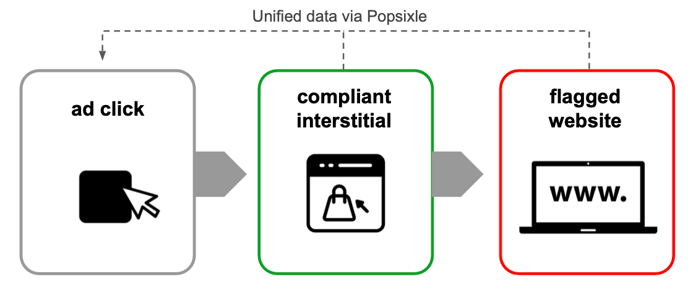 rds so ad traffic can be driven to the new domain, then redirected to the main site.
rds so ad traffic can be driven to the new domain, then redirected to the main site. - Part 2b: Link the landing page to the Popsixle App settings to allow our connection to track a full funnel from both domain, which unifies the data across both sites through Popsixle’s code snippet.
- Part 3: Add the compliant landing page to the Domain Override feature in the Popsixle App's Health Data Settings, and toggle "on" to activate
- Part 4: Connect Popsixle to your ads in Meta
Here's how to set it up:
Part 1: Set up the app:
- Install the Popsixle App for your store: click the link to install the Popsixle App in Shopify https://apps.shopify.com/popsixle
-
Not using Shopify? Send an email to success@popsixle.com to request an assessment from our team and we'll follow up with next steps.
-
- Complete onboarding in the app: Once Popsixle is installed, follow the prompts to complete onboarding in the app. Use this guide to help: Installing & Onboarding the Popsixle App.
- Note: you'll need to complete the interstitial setup BEFORE connecting Popsixle to your ads in Meta
Part 2: With onboarding complete, you'll gain access to the dashboard in the app to update the settings with your complaint interstitial landing page.
If you need help creating a domain to use as an interstitial landing page, send an email to get support from our team
- Add your interstitial landing page to the app's Account Settings: Add the domain of the landing page to the app's Domain Settings (you may notice the link will be shortened or lose a backslash, etc.)

- Add Popsixle's code snippet to the landing page:
- Copy the code: Copy the Landing Page Custom Code Snippet in your app's Account Settings
- Add the code to your page: Add the code snippet to the interstitial landing page Popsixle can track (either directly in the body of the page or via GTM or CMS template you are using)
- see our guide: How to Install Popsixle’s Base Code with Google Tag Manager)
- Confirm the code is added: You'll know the code has been added successfully if you can see Popsixle's token loaded in your site's console. To check, right-click on your page, select "Inspect", then click into Console to check for the icon:

Part 3: Add the interstitial landing page domain to the app’s Health Data Settings:
Go into the Popsixle App’s Health Data Settings to enable our Domain Override feature, which will ensure all of your data is being sent to Meta from a compliant domain that won’t get flagged or blocked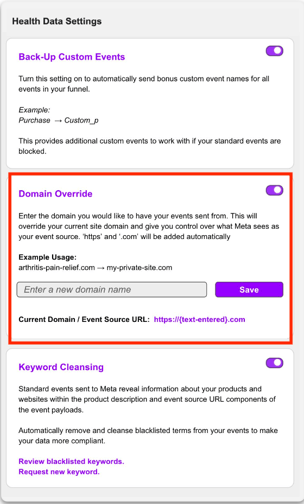
Part 4: Now connect Popsixle to your Meta ads and check your settings for best-possible results
Follow the guide to connect Popsixle to your Meta ads: How to add a Popsixle-Meta Ads Data Connection
‼️ Important! To activate Domain Override and enable the interstitial landing page strategy (or any other of Popsixle's Health Data settings), all other data connections must be turned OFF.
- Turn off data sharing in the Meta-Shopify settings - update the standard Meta pixel and Shopify Facebook data sharing settings to prevent leakage of event data from any non-compliant pages (How to turn off data sharing in Shopify for Meta)
- Ensure there are no other data connections running: uninstall or turn them off
Then follow these best practices for a Popsixle-Meta connection:
- Turn on Popsixle's browser events: Go into the app to toggle on Popsixle's browser events in the Facebook/Meta Settings
- Check Meta Events Manager:
- Check to see if there is an Allow or Block list in your account settings in Meta Events Manager, and edit according to this guide
- Make sure all Popsixle events are verified
The Popsixle team is ready to support you with this process! If you have questions or need support working through the steps above, send an email to success@popsixle.com to get help.
We're committed to helping you solve the data tracking issues in your account to restore blocked data and achieve better ad performance & accuracy with Popsixle's advanced data connection.
Check out our guide for everything you need to know to get the best results with Popsixle: You’re live with Popsixle – what happens next?