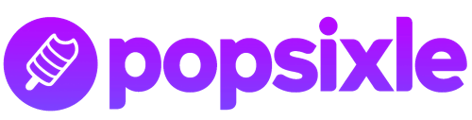This article will walk you through the steps needed to add Popsixle to your GTM account yourself
1) Have the Popsixle team create an account for you and receive your custom code snippet
example snippet:
<script type="text/javascript" src="https://pop6serve.com/popsixle.php?t=1056f2fd221b7af29f224f9004d713318db9af1b581eba9387ed8b4cd6a929f0b"></script>
2) Create a new tag in your GTM account
3) In the tag configuration section, add a Tag with Type “Custom HTML” and paste in your custom code snippet
Note that sometimes when pasting the quotation marks, the quote characters go from basic quotes to styled open/close quotes. You may have to delete/re-type the quotes to be basic quotes to ensure proper functionality.
3) In the tag Triggering section, choose the “All Pages” trigger
4) Give the Tag a name, save, and publish
5) Check to see if Popsixle is loading
Use Google Chrome to load your website. Right click anywhere on the page and choose “Inspect” to open up the Advanced Tools section.
To confirm the GTM tag is firing, check for the “Popsixle is loading…” logged text in the Console tab.
For any support, reach out to success@popsixle.com