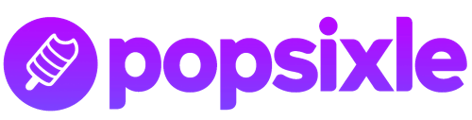A 10-minute checklist: make the page live, add a brand-new Meta Pixel (browser-events only), and confirm that Meta sees no policy flags.
This guide is for educational purposes only and is not legal advice.
Publish the Landing Page (One-Pager)
-
Upload files to your host (Netlify, Vercel, S3 + CloudFront, cPanel; any HTTPS host works).
-
Point your clean domain → the host via an A-record.
-
Load
https://yourcleandomain.comin a browser—confirm the page loads and links/SSL lock icon all work.
Verify the Domain in Meta Business Manager
-
Go to Business Settings › Brand Safety › Domains.
-
Click Add → enter your clean domain.
-
Choose HTML file or Meta-tag method, upload/paste, then tap Verify.
-
Status turns Verified (green dot) within minutes.
Create & Install a Brand-New Meta Pixel (Browser Only)
-
In Events Manager, click Connect Data › Web › Connect.
-
Name the pixel (e.g., Clean-Domain Pixel) → Create Pixel.
-
Choose Install code manually → copy the base snippet.
-
Paste the snippet into the
<head>of your landing page (or inject via GTM). -
Publish / deploy.
Why a fresh pixel? Old pixels can inherit hidden policy strikes. Start clean.
Generate Test Traffic & Check for Flags
-
Open the page in a browser 3-5 times (or refresh).
-
Wait ≈ 20 minutes—Meta can take a bit to display first signals.
-
In Events Manager, select your new pixel:
-
Overview tab → look for green PageView events.
-
Settings › Data Categories → ensure there’s no red banner or “Restricted” tag.
-
-
Green dot + “No categories/flags” = you’re in the clear.
Health Checklist (Copy/Paste)
☐ Landing page loads via HTTPS on clean domain
☐ Domain shows “Verified” in Brand Safety
☐ New pixel = Active (green dot)
☐ PageView fires in Events Manager
☐ No flags under Settings › Data Categories
Next Up → Domain Masking & Server Events (Link)
Your browser pixel is clean and active. The next guide will:
-
Turn on Domain Masking inside Popsixle.
-
Send checkout events from your main store as if they originate from the clean domain.
-
Build landing-page-only ad sets.
This article is part of a series:
- 1 of 5 - Guide to Compliant Meta Advertising for Restricted Brands
- 2 of 5 - Compliance: Stop Meta Ad Rejections
- 3 of 5 - Compliance: Plan a Compliant Landing Page
- 4 of 5 - Compliance: Verify Your Compliant Data
- 5 of 5 - Compliance: Setup Popsixle Domain Masking
Need Help?
-
Chat: purple bubble in Popsixle dashboard
-
Email: support@popsixle.com