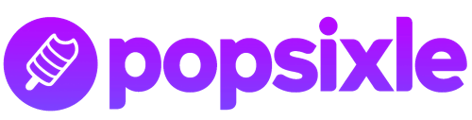How to share access to your brand's Meta ad account as part of the app's onboarding process
Overview
After installing the Popsixle app from Shopify, you'll need to complete the app's onboarding steps before Popsixle's data connection can go live. One of the key onboarding steps is to share access to your brand's Facebook ad account(s).
You can add multiple accounts, so make sure to share access to all accounts that have active ads driving traffic toward your site.
Make sure you have admin access to your brand's ad account before attempting to share access with Popsixle. Note that Popsixle is not able to connect to personal ad accounts.
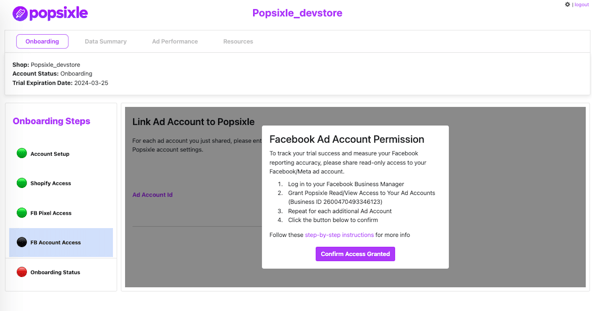
Why does Popsixle need access to my Facebook ad account?
Shared access to your brand's ad account enables two of the reporting features on the Popsixle Customer Dashboard:
- Pre/Post performance reports - these reports source performance data from Ads Manager to help you measure Popsixle's impact on growth & ad efficiency (see our guide How to measure success with Popsixle)
- Attribution Accuracy report - this graph compares Popsixle-processed purchases with FBC to Ad Manager's data of reported purchases to provide a transparent view of Facebook's attribution, which helps you to account for over - or -under- reporting in your decision making, and helps us to support you in improving accuracy (see our guide How do I improve my Attribution Accuracy?)
Here's how to share access:
1) Log into your Meta Business Manager Business Settings
2) Go to Accounts > Ad Accounts
3) Click the Assign Partners button
If the "Assign Partners" button is not showing (even with admin access), reach out to our team for troubleshooting support via email or through the live chat on our site. Remember Popsixle is not able to connect to personal ad accounts.
4) Enter Popsixle's business ID (2600470493346123) and grant read-only/View performance access
5) Once access has been shared, link the ad account by pasting the ad account ID into the app's settings.
Make sure to repeat this process for all accounts that have active ads driving traffic toward your site.
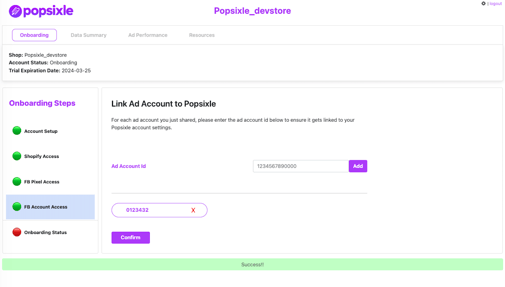
After you've shared access to the ad account(s) and added the account ID(s) to the app's settings, click the Confirm button to complete the onboarding process, which will set Popsixle's data connection live on your site.
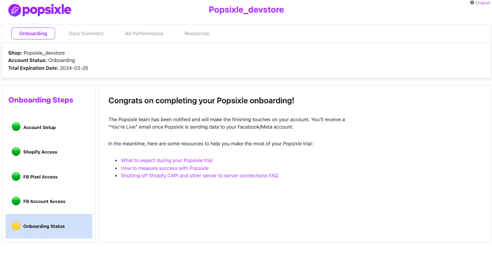
Troubleshooting & support:
If you experience any challenges or need assistance with these steps, just reach out to our team via email or through the live chat on our site.
Be advised that your ad account may require a second admin to approve sharing access. In these cases, you'll be able to share access but the pending request will not show on Popsixle's receiving end. If this is needed for your account, you'll receive an email from the Popsixle team notifying that we're not able to accept shared access, so then you can complete the additional step of second admin approval.