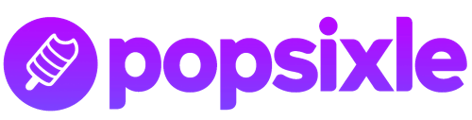This article will walk you through how to check your dashboard to confirm if Popsixle data is flowing properly and when you should reach out to a Popsixle team member for help
Want to double-check that Popsixle data is on? Read below to learn how to do a quick QA check to confirm that Popsixle data is flowing properly and your account settings are correct.
As always, if you’d prefer to reach out to a member of our team just shoot us an email at success@popsixle.com and someone will get back to you within 24 hours.
How to know if Popsixle is on and working
One of the best features of Popsixle is that it’s always on.
It’s a fact the Popsixle team is proud of: unless the connection is intentionally turned off because of a pilot expiration or inactive subscription, the flow of data from your site to Meta is on 99%+ of the time.
That being said, we totally understand the desire to double check if your account is running smoothly – that’s why we added the Popsixle Data Summary tab to your Popsixle dashboard, so you can view the data Popsixle processes from your site in real time.
To check that Popsixle is on → see the Hourly Purchase Count chart at the top of the page.
This chart shows all purchases events that have occurred over the past 24 hours. It’s updated in real time and should align with your Shopify store, so you can quickly assess if data is currently flowing by looking at this chart.
To check that Popsixle is working → see the Processed Event Summary table further down the page.
This table shows all events processed by Popsixle over the past twenty four hours. The section you’ll want to review is the % Accepted column, which shows the share of all data processed by Popsixle that Meta has accepted. If Popsixle is processing data without error, the percentages will be 100% or as close to 100% as possible. See example below:
Frequently asked questions about Popsixle support:
What if I have a lower % accepted?
If your %accepted is not close to 100% for anything but Add To Cart* (see note below on add to carts) then there is likely something that has changed in your account that the Popsixle team will need to update. Please reach out to a team member right away to get this sorted out.
*Note on Add To Cart events:
Data from Popsixle is processed from the Shopify API which unfortunately does not do a great job of sharing data for Add To Carts For some stores this will mean that the Add To Cart acceptance rate will be lower than other events. Unfortunately, at this time there is nothing more that Popsixle can do to increase this number.
How can I confirm what pixel Popsixle is sending data to?
Go to the Shop Settings page in your Popsixle dashboard and look for the Meta Pixel ID field to see what pixel Popsixle is sending data to,
How can I check what ad accounts Popsixle is using to generate my reports in my dashboard?
At this point only Popsixle team members can access which ad accounts are tied to your account. If you’d like to double-check what ad accounts are tied to your account please reach out to a team member at success@popsixle.com.
Please note: All ad campaigns that use the pixel tied to Popsixle will be using data from Popsixle regardless of if Popsixle has access to your ad account.
What if my ad account or pixel changes?
If you make an update to your Meta/Facebook ad account or pixel, you’ll need to reshare the information with the Popsixle team so they can update your account. Instructions on how to do so can be found here.
Have additional questions? Please reach out to our team at success@popsixle.com and a team member will get back to you as soon as possible.