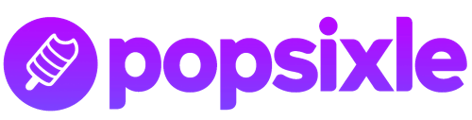If you're seeing over-reporting or other misattribution happening in your account, run through this checklist to identify the cause & improve reporting accuracy
Misattribution can be a big problem in understanding your site's ad performance and making decisions about your campaigns, which is why Popsixle provides tools like the Attribution Accuracy Report to help you understand where there is over- or under-reporting happening in your account (learn more in our guide Improving Attribution Accuracy with Popsixle).
Use the checklist below to help you identify the actual cause of misattribution, and guide you toward improving accuracy.
Using the checklist
You may have noticed misattribution from one of these sources:
- Meta Ads Manager - too many (or too little) reported purchases showing in compared to actual purchases in Shopify
- Popsixle's Attribution Accuracy report - your dashboard’s report shows as “Needs Improvement”
- Get a 5 min tutorial on how to read the report here: Tutorial: Popsixle's Attribution Accuracy Report
- Popsixle Health Check - there was a flag in the check for Attribution Accuracy
- Meta Events Manager - server and browser events don’t match up
However the issue came to your attention, start at the top of the checklist to ensure best practices are applied, then move through the checks and actions to close in on the main problem.
Overview of the checklist:
- Check 1: Best practices
- Check 2: Pixel audit
- Check 3: Other causes related to your site's specifics (purchase volume, app/feature interference, recent changes, etc).
- Common recommendations to resolve misattribution
Need help? Throughout the checklist you'll be prompted email the Popsixle team for specific next steps or additional support, but please reach out at anytime if you have a question or need assistance: success@popsixle.com
Popsixle's Attribution Accuracy Checklist
Check 1: Best practices
-
First, run a Popsixle Health Check on your account from the Popsixle dashboard to confirm that your account settings are correct: Shopify URL, pixel ID and ad account ID. (Click here for our Health Check guide)
- IF NOT -> Reach out to our team ASAP with what settings need to be corrected
- Check to make sure your account setup is aligned with Popsixle best practices:
-
Is the Shopify CAPI setting set to Conservative?
-
IF NO -> Follow the steps in this guide to adjust the setting: How to turn off a Shopify-CAPI connection
-
-
Are there any other server-side or CAPI connections turned on for your brand, such as Trackify, Omega, Elevar, Hyros or Wicked Reports)?
-
IF YES -> Turn them off, or reach out to our team for specific questions
-
-
Does your brand have ads driving traffic to any other domains besides the one linked to your Popsixle account, such as a separate landing page? (ie. brand.com vs. signup.brand.com)
- IF YES-> Email the Popsixle team with the other domains to receive next steps
- IF YES-> Email the Popsixle team with the other domains to receive next steps
-
Check 2: Pixel Audit
If you haven’t already, check Meta/Facebook Events Manager – do server events and browser events match up?
- IF NO -> Run a pixel audit by following the steps in this article.
- Reach out to our team to share the results of the audit (see common results below) so we can share next steps based on your findings. So we can support you best, please share screenshots or a Loom video to help us to know what you're seeing.
The pixel audit result will likely be one of these 4 scenarios:
- ❌ Problem: If the browser events received are exactly 2X TOO HIGH, it means you have duplicate pixel events firing
- ❌ Problem: If the server events received are exactly 2X TOO HIGH, it means you have 2 CAPI connections turned on and all your events are double counted
- ✅ No issue: If for every actual purchase you've received, you've gotten 1x Browser event and 1x Server event, your pixel + CAPI set up is sending the right number of events
- ✅ No issue: If your server event volume matches, and your browser events are slightly lower than that (usually 10-30%) this means your server-side connection is doing its job and sending data you were otherwise missing
Check 3: Other causes of misattribution
- Lower purchase volume - Does your store have at least 50 purchases per week (7 per day) in Meta?
- If weekly purchases are under 50 -> The lower volume may be leading Meta to rely on data modeling to fill the gaps in the data. Review this article to consider increasing spend: How Much Should I Spend on Facebook?
- Recent Changes - If your account's attribution accuracy was stable until recently, u
 se the Popsixle Attribution Accuracy graph on your dashboard to match the change to a date, and think back to any changes that may have been made to your site within that timeframe.
se the Popsixle Attribution Accuracy graph on your dashboard to match the change to a date, and think back to any changes that may have been made to your site within that timeframe.
- In cases like the four below (i-iv), Meta’s model may simply need a few days to acclimate to the change. Monitor the account data for 2-3 days to see if over-reporting lessens.
- You're using a brand-new ad account
- Rapid increase in spend
- Deep discounts during a sale - this can sometimes cause a fluctuation in attribution because Meta is "confused"
- Recently going live with Popsixle: we've seen this in some cases for new accounts that were experiencing large data loss prior to Popsixle. The large influx of restored data may cause Meta to fluctuate for 1-2 days after launch before improving accuracy
- If Shopify's theme was changed and Popsixle was not toggled in the app embed, your account is likely experiencing a disruption in data flow
- Check your theme settings in Shopify to make sure Popsixle is toggled "on" within the app embed (when toggling it on, make sure to hit save).
- Reach out to our team to confirm data has resumed its full flow.
- In cases like the four below (i-iv), Meta’s model may simply need a few days to acclimate to the change. Monitor the account data for 2-3 days to see if over-reporting lessens.
-
Specific settings & features on your site that may be causing misattribution:
- Regional ad account sharing: If your store uses several ad accounts linked to Popsixle's settings that are shared with other regional stores, your Attribution Accuracy report will appear as though there is high over-reporting, even if there is no actual over-reporting. This is merely a temporary limitation of our report when comparing total purchases reported in Facebook Ads Manager versus purchases processed on the individual site with a Facebook click (fbc).
- Site specific apps and features:
- Checkout apps - does your store use an upsell/cross-sell app that adds additional orders/items to the checkout? (Bundles app; Pipe17 app)
-
-
IF YES -> These apps can sometimes cause a double-ping of events. Reach out to our team so we can check our server logs. We may ask you to share access to your Shopify store so we can check our log against your shop's Orders. Once we can confirm that the app is the source of the problem, we can possibly update our code to account for the app
- Cash-on-delivery (COD) app - some COD apps like Releasit may interfere with Popsixle's purchase tracking. Reach out to our team so we can check for any interference, then propose a solution.
-
-
- Other site features/activities that can lead to Meta’s modeling taking “too much credit."
- SMS/Email blasts - check the Attribution Accuracy graph to see if the spikes in over-reporting align with the dates of the communication, then share your findings with our team so we can provide next steps
- Calendar booking - this issue can sometimes occur when booked appointments are attributed as purchase events. If you think your site may be dealing with this issue, reach out to our team for more information
- Checkout apps - does your store use an upsell/cross-sell app that adds additional orders/items to the checkout? (Bundles app; Pipe17 app)
Common recommendations to resolve misattribution
Hopefully you're able to find clarity and resolution to your account's misattribution by working through the checklist above and using your Popsixle dashboard's tools (like the Health Check, Attribution Accuracy report and Data Summary). Depending on your findings, the Popsixle team may recommend one of the following changes to help you improve accuracy:
Turn off all data sharing:
-
- If your site's Shopify CAPI connection is already set to the Popsixle-recommended Conservative setting but there's still over-reporting happening after 3-7 days live with Popsixle, we may recommend turning off all data sharing in Shopify to improve the over-attribution. This eliminates any risk for deduplication in Meta because you'll only have one source of data for Meta to use with Popsixle's server-side connection, which generally leads to better attribution.
- The Conservative setting is usually enough to prevent data inaccuracies, but shutting off all data sharing can be best for sites with lower purchase volume, sites using Facebook as their main sales channel, or in the case that all other best practices are applied but there is still consistent over-reporting.
- The only caveat with shutting off data sharing completely is if you're using dynamic catalog ads because then turning off data sharing will break the connection to your product catalog, but we have an alternative solution (see below)
- If you think turning off all data sharing is best for your site, make sure to notify our team that you'll be making the change so we can know to monitor data and attribution changes.
- To turn off data-sharing: Go into your Shopify-Facebook sales channel and adjust the settings from "Data Sharing On" with the Conservative setting to "Data Sharing Off." This will break the connection between your Facebook and Shopify account and stop sending browser pixel event. Follow up with our team to confirm once it's off.
-
- Create a second pixel/dataset within Meta Events Manager: How to set up and install a Meta Pixel
- Temporarily turn off the data sharing setting in your Shopify-Facebook sales channel (see above). Then turn it back on and configure the connection to the new pixel. This allows the original pixel (which your ad campaigns are tied to) to leverage server data only.
To turn off data-sharing when using dynamic catalog ads, follow the steps below to create a second pixel to use solely for Dynamic Product Ads and browser pixel events.
-

- If your site's Shopify CAPI connection is already set to the Popsixle-recommended Conservative setting but there's still over-reporting happening after 3-7 days live with Popsixle, we may recommend turning off all data sharing in Shopify to improve the over-attribution. This eliminates any risk for deduplication in Meta because you'll only have one source of data for Meta to use with Popsixle's server-side connection, which generally leads to better attribution.
Optimize for 7-day click attribution over 1-day view-through attribution
Popsixle's Attribution Accuracy report follows the methodology that 7-day click attribution is a truer reflection of what Meta should "take credit for," because 1-day view-through attribution is not associated to an actual clicked ad.
- 7-day click attribution is when a purchase on your site is matched to a click from an ad within a 7 day period
- 1-day view-through attributed purchases are when your customer saw an ad and did not click, but bought the product later that day
Meta's attribution will "take credit" for both, which some feel is too generous, and therefore worth accounting for when analyzing performance.
Our graph distinguishes between the two measurements, as shown in the image below:
The thick blue line represents 7-day click attributed purchases, and the faint dotted blue line highlighted by the arrows represents the combined total attribution of both.
The chart below the graph displays the daily total for 7-day click attribution as well as 1-day view-through so you have full transparency of your attribution.
If you're experiencing a lot of over-reporting or lack of clarity in Meta's reporting because of 1-day view-through attribution, you may want to consider optimizing your settings for 7-day click attribution. Reach out to our team for further guidance.

Have questions on the information above, or need assistance with the steps in the checklist?
The Popsixle team is happy to help! Send us an email, and we’ll follow up within one business day to assist you in achieving the optimal accuracy and performance with your data.